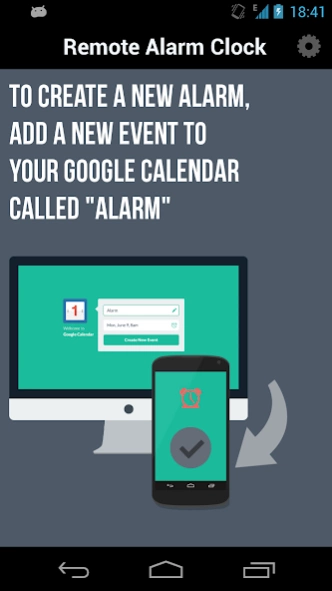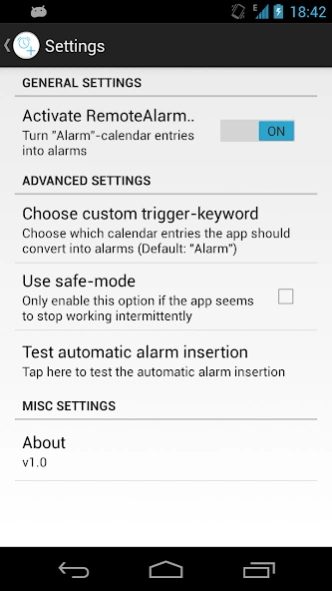Remote Alarm Clock 1.0
Free Version
Publisher Description
Remote Alarm Clock - Set your phone's alarm clock even when you don't have your phone by your side!
Ever wanted to set your phone's alarm clock when you didn't have your phone by your side? Now you can! Remote Alarm Clock lets you remotely set your phone's alarm clock from any PC/Mac in the world.
How it works:
1. Open Google Calendar (http://calendar.google.com) on your PC/Mac
2. Create a new calendar entry called "Alarm", beginning at the time you want the alarm to go off
3. Your phone will recognize the calendar entry and will set your favorite alarm clock app to go off at the specified time
4. The app will add an "[ALARM SET]"-note to the Google Calendar entry to let you know that setting the alarm worked.
Please note:
* Removing or modifying an alarm calendar entry on Google Calendar will *not* remove/change that alarm on your device. Removing and changing alarms in the stock alarm clock is unfortunately impossible.
* You can only set alarms within the next 24 hours, since the Android Alarm clock doesn't support setting alarms for specific dates
If you've got any feedback or suggestions, please let me know!
About Remote Alarm Clock
Remote Alarm Clock is a free app for Android published in the PIMS & Calendars list of apps, part of Business.
The company that develops Remote Alarm Clock is Great Bytes Software. The latest version released by its developer is 1.0.
To install Remote Alarm Clock on your Android device, just click the green Continue To App button above to start the installation process. The app is listed on our website since 2013-06-16 and was downloaded 1 times. We have already checked if the download link is safe, however for your own protection we recommend that you scan the downloaded app with your antivirus. Your antivirus may detect the Remote Alarm Clock as malware as malware if the download link to com.greatbytes.remotealarmclock is broken.
How to install Remote Alarm Clock on your Android device:
- Click on the Continue To App button on our website. This will redirect you to Google Play.
- Once the Remote Alarm Clock is shown in the Google Play listing of your Android device, you can start its download and installation. Tap on the Install button located below the search bar and to the right of the app icon.
- A pop-up window with the permissions required by Remote Alarm Clock will be shown. Click on Accept to continue the process.
- Remote Alarm Clock will be downloaded onto your device, displaying a progress. Once the download completes, the installation will start and you'll get a notification after the installation is finished.